怎么设置默认浏览器为谷歌浏览器
- 分类:教程 回答于: 2022年06月10日 11:12:02
一般电脑系统自带的浏览器都是ie或者edge浏览器居多,有网友习惯用谷歌浏览器,因此想了解怎么设置默认浏览器为谷歌浏览器。下面小编就教下大家电脑怎么设置默认浏览器为谷歌浏览器的方法。
工具/原料:
系统版本:windows10系统
品牌型号:联想电脑
设置默认浏览器步骤:
1、点击左下角的开始菜单,然后直接键盘输入“默认应用”
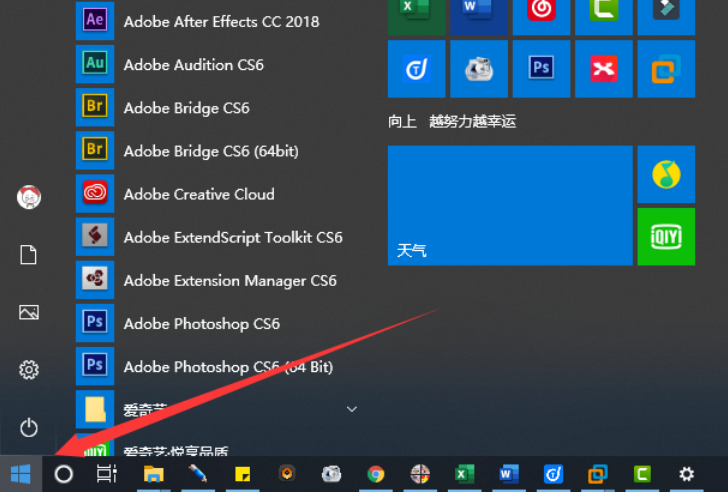
2、这里就可以看到默认应用的设置项,点击打开
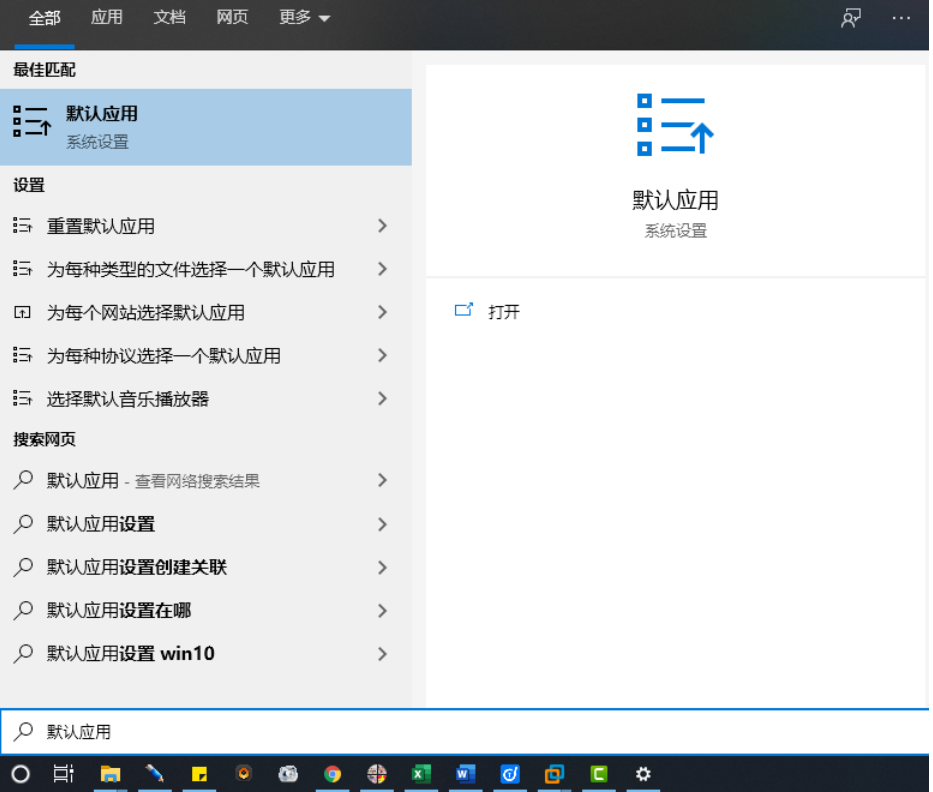
3、默认应用中往下拉找到Web浏览器,点击更改为自己喜欢的浏览器就可以了。
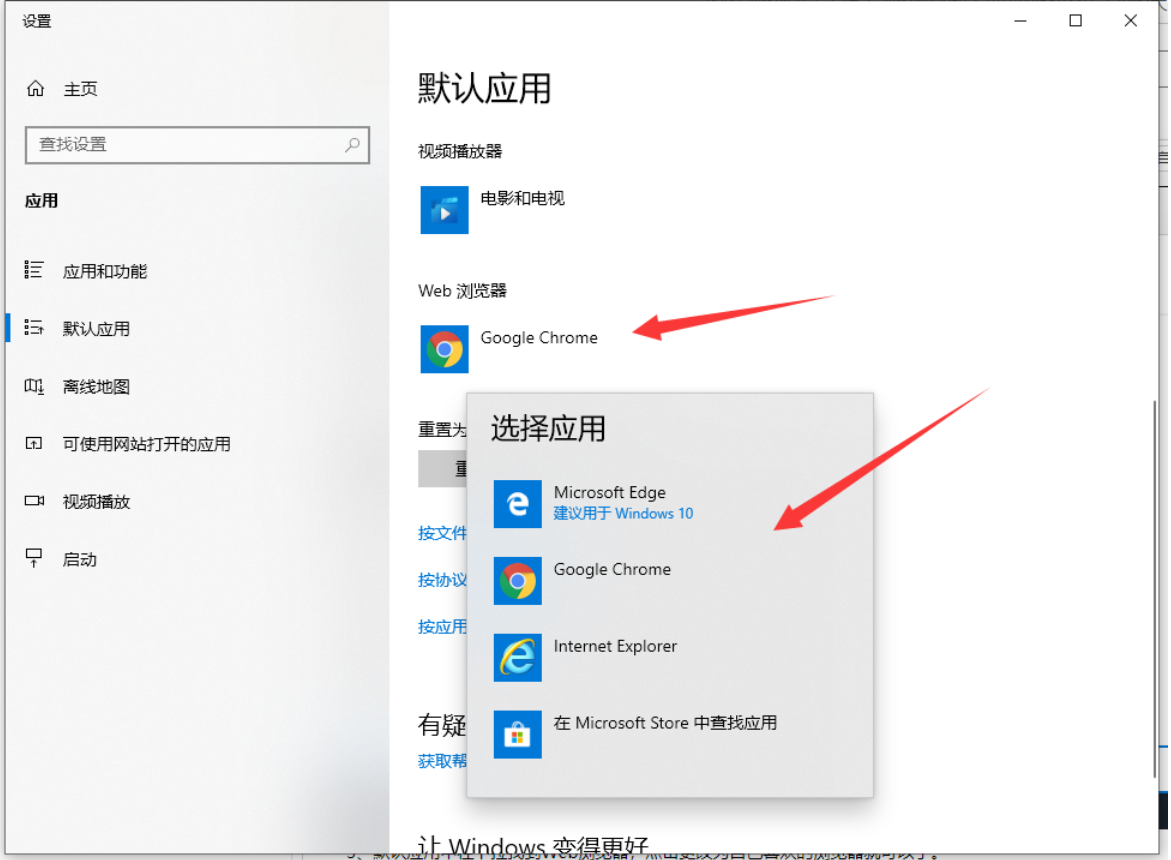
总结:
以上是Win10系统设置默认浏览器的操作步骤,如果你的系统是Win10的话可以按照这个方法进行操作。
 有用
26
有用
26

分享


转载请注明:文章转载自 www.xiaobaixitong.com
本文固定连接:www.xiaobaixitong.com
 小白系统
小白系统
小白帮助
如果该页面中上述提供的方法无法解决问题,您可以通过使用微信扫描左侧二维码加群让客服免费帮助你解决。备注:人工客服仅限正常工作时间(周一至周六:9:00~12:00 2:00~6:00)

长按或点击右侧按钮复制链接,去粘贴给好友吧~


http://127.0.0.1:5500/content.htmlhttp://127.0.0.1:5500/content.htmlhttp://127.0.0.1:5500/content.htmlhttp://127.0.0.1:5500/content.htmlhttp://127.0.0.1:5500/content.htmlhttp://127.0.0.1:5500/content.htmlhttp://127.0.0.1:5500/content.htmlhttp://127.0.0.1:5500/content.htmlhttp://127.0.0.1:5500/content.html
取消
复制成功
怎样进行电脑系统重装(适合电脑小白的方法图解)
 1000
10002023/04/17
黑屏解决办法(黑屏原因)
 1000
10002022/11/08
MicrosoftOffice2021 最新永久激活密钥
 1000
10002022/11/03
热门搜索
电脑重装系统大概多少钱
 1000
10002022/10/29
电子邮箱格式怎么写教程
 1000
10002022/10/23
神舟电脑怎么进入bios重装系统
 1000
10002022/10/13
苹果序列号含义
 1000
10002022/10/07
五种方法教你电脑开不了机怎么办
 1000
10002022/07/19
小白一键重装系统后怎么激活windows
 1000
10002022/07/08
超详细原版windows系统下载图文教程
 1000
10002022/06/30
上一篇:戴尔笔记本重装系统教程
下一篇:怎么设置默认浏览器为谷歌浏览器
猜您喜欢
- 小白重装系统下载使用教程..2022/08/23
- 一键重装系统软件排名分享..2023/04/22
- 索尼电脑重装系统图文教程..2016/10/28
- win10重装系统图文教程2017/06/22
- office2016激活工具下载使用方法..2022/02/07
- 3080显卡排行榜怎么样2022/03/05
相关推荐
- 笔记本电脑音箱没有声音怎么办..2022/11/04
- 深度一键重装系统教程步骤..2022/03/14
- tp-link无线路由器怎么设置2015/07/06
- bios中英文对照表,bios设置中文对照图..2015/07/07
- 服务器如何安装linux系统安装教程..2022/09/14
- 电脑系统重装软件哪个好2022/12/14
文章已经到底了,点击返回首页继续浏览新内容。

















