卸载ie,小编教你win7卸载ie浏览器的方法
- 分类:Win7 教程 回答于: 2018年10月12日 14:10:00
ie的全称是Internet Explorer,是微软公司推出的一款网页浏览器。因为windows操作系统中自带有ie浏览器,所有ie的用户量是很大的,今天小编就来跟大家说说怎么卸载windows自带的ie浏览器。
使用过windows操作系统的朋友基本都知道ie浏览器不是很好用,但是很多朋友不知道卸载ie.浏览器的方法,其实方法还是很简单的,下面就来看看小编小编是如何卸载ie浏览器的吧!
win7卸载ie浏览器的方法
1.进入win7系统桌面,鼠标点击开始按钮,选择“控制面板”打开。

浏览器图-1
2.在“控制面板”界面中,找到“卸载程序”打开。
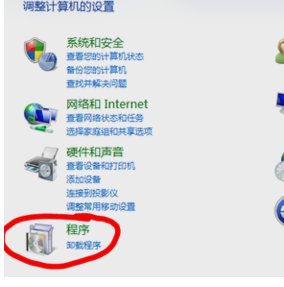
ie浏览器图-2
3.在新出现的界面中点击左侧的“打开或关闭windows功能”打开。
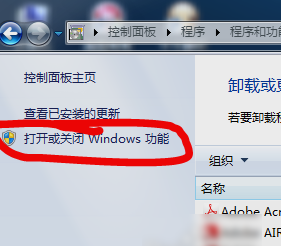
浏览器图-3
4.在新出现的界面中找到“Internet Explorer 9”,将前面的勾去除,点击确定。
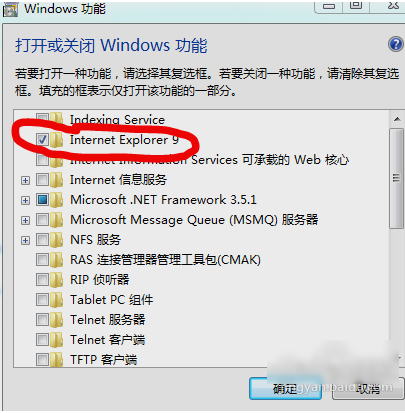
ie浏览器图-4
5.在弹出的提示框中点击是即可。
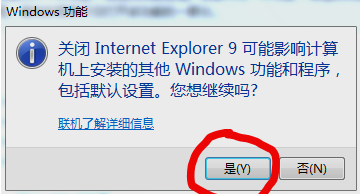
卸载ie图-5
以上就是win7卸载ie浏览器的方法了,希望对您有帮助。
 有用
26
有用
26


 小白系统
小白系统


 1000
1000 1000
1000 1000
1000 1000
1000 1000
1000 1000
1000 1000
1000 1000
1000 1000
1000 1000
1000猜您喜欢
- win7系统安装教程u盘安装步骤图解..2022/12/23
- 系统之家一键在线安装windows7 64位旗..2017/05/20
- gpt分区下怎么安装win72020/09/27
- 小编教你win7如何关闭aero2017/10/11
- 笔记本重装系统的步骤教程详细介绍..2021/07/07
- 了解一下重装电脑系统怎么装win7..2022/09/07
相关推荐
- 红蜻蜓截图软件,小编教你怎么使用红蜻..2018/05/15
- 系统之家官网推荐重装win7的方法..2022/11/29
- 显示桌面图标不见了如何恢复,小编教你..2018/03/05
- 小编教你笔记本电脑电池损耗检测方法..2019/03/13
- 如何用硬盘装系统win7,小编教你如何镜..2017/11/18
- 网络不稳定怎么办,小编教你电脑网络不..2018/08/09

















