win11浏览器怎么设置兼容模式
- 分类:Win11 教程 回答于: 2022年10月06日 09:36:00
最近就有小伙伴在更新win11系统后发现win11浏览器不兼容,导致浏览器无法正常使用,很多用户都不知道win11浏览器怎么设置兼容模式,那么接下来就让小编来为大家介绍一下win11浏览器设置兼容模式步骤,大家一起来看看吧。
工具/原料:
系统版本:win11系统
品牌型号:联想小新Air15 锐龙版
方法/步骤:
win11浏览器设置兼容模式步骤:
1、首先我们点击打开浏览器,点击“菜单栏”。
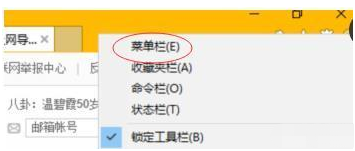
2、点击“兼容性视图设置”进入。
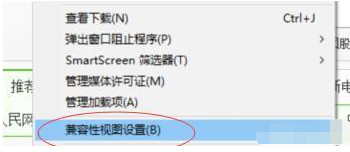
3、在进入设置之后需要添加一个网站并在兼容性视图中查看“显示Internet站点”。
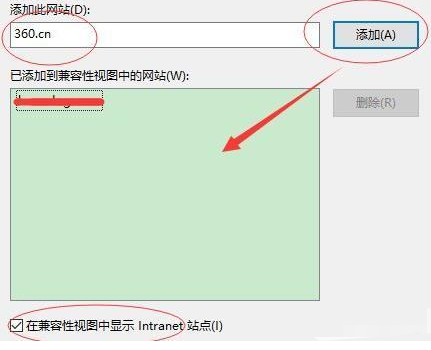
4、浏览器是360浏览器的话,就需要我们点击网页上的闪电,选择我们需要设置的兼容模式就可以啦。
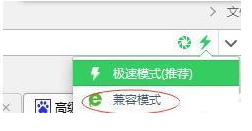
总结:
上述就是win11浏览器设置兼容模式步骤啦,希望对大家有所帮助。
 有用
26
有用
26


 小白系统
小白系统


 1000
1000 1000
1000 1000
1000 1000
1000 1000
1000 1000
1000 1000
1000 1000
1000 1000
1000 0
0猜您喜欢
- win11一直自动关机的解决方法..2022/02/14
- win11重装系统2023/01/15
- 详解win11荣耀电脑能更新吗2022/11/27
- 电脑win11深度评测玩游戏怎么样适合打..2022/10/23
- win11控制面板打开闪退怎么办..2022/03/17
- win11分区要求标准及操作方法..2022/06/30
相关推荐
- 电脑怎么重装系统win112022/05/11
- 怎么重装系统win11正版教程2022/06/14
- win11显示文件扩展名的方法2022/11/12
- 电脑win11正式版内存多大2023/01/12
- windows11系统怎么安装2022/02/12
- win11wifi总掉线怎么办2022/02/16

















